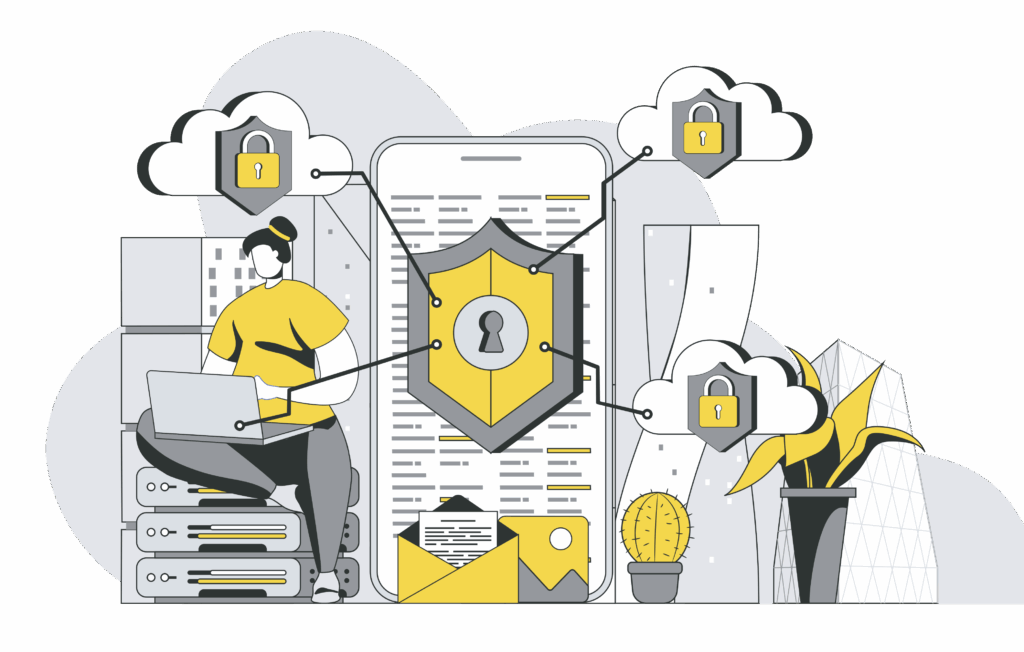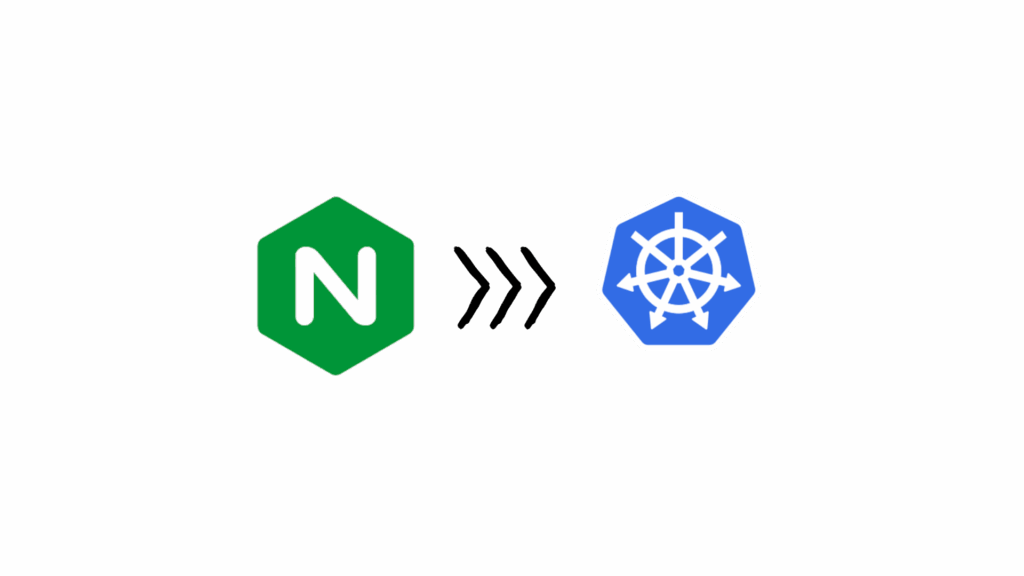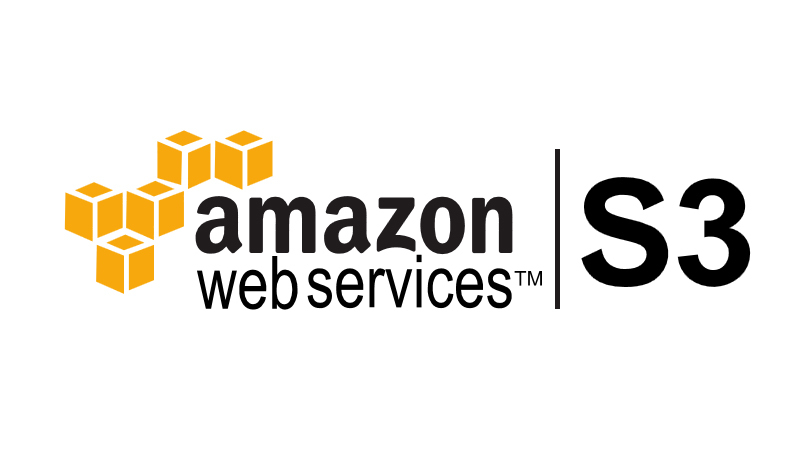
Table of Contents
- What is AWS Backup for S3?
- Key Features of AWS Backup
- How to Back Up Amazon S3 with AWS Backup
- Limitations of AWS Backup for S3
- Conclusion
What is AWS Backup for S3?
AWS Backup for S3 is a centralized service provided by Amazon Web Services that allows you to automate and manage backups for your Amazon S3 buckets. It offers policy-based backup, encryption, monitoring, and data retention management, helping you meet your compliance and data recovery needs without custom scripts.
Whether you’re protecting against accidental deletion, software bugs, or malware attacks, AWS Backup for S3 simplifies the entire process with minimal manual intervention.
Key Features of AWS Backup
Here’s why many DevOps engineers and cloud architects choose AWS Backup to secure their Amazon S3 data:
1. Automated Scheduling and Retention
Set up recurring backups based on your RPO (Recovery Point Objective) and RTO (Recovery Time Objective). Define how long each backup should be retained to meet business or compliance requirements.
2. Centralized Monitoring
Get visibility into all your AWS backups from a single dashboard. Integrate with AWS CloudWatch, CloudTrail, and SNS for real-time monitoring and alerts. 3. Incremental Backups
Only changes since the last backup are saved, which reduces storage costs and backup time.
4. End-to-End Encryption
Backups are encrypted at rest and in transit using AWS KMS. You control the encryption keys.
5. Backup Audit and Compliance
With AWS Backup Audit Manager, you can track whether your resources comply with your data protection policies and generate reports for audits.
How to Back Up Amazon S3 with AWS Backup
Let’s walk through the process of creating an on-demand S3 backup using the AWS Console.
Prerequisite: Enable Versioning on S3 Bucket
Before you start, versioning must be enabled on the S3 bucket you plan to back up.
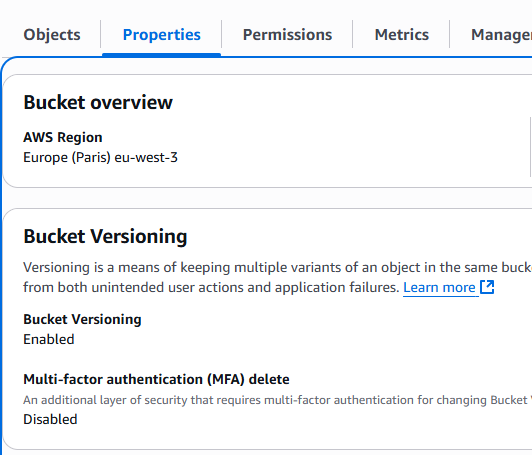
if the verioning is not enabled you will get an error
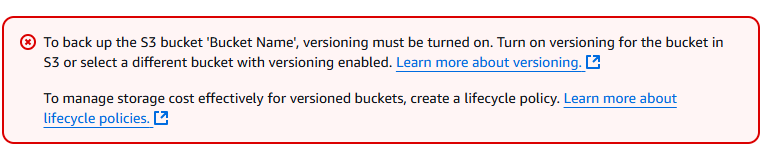
Step-by-Step Guide to Backing Up S3 Data
- Go to AWS Backup in your AWS Console.
- Click “Create on-demand backup.”
- Under Resource type, choose
S3. - Select your specific S3 bucket (or all buckets).
- Check the box “Create backup now”.
- Set your Retention period (e.g., 7 days, 30 days).
- Under Backup Vault, select an existing one or create a new vault (e.g.,
S3_backup_vault). - Choose an IAM Role with backup/restore permissions. Use “Default role” if unsure.
- (Optional) Add tags for tracking.
- Click Create on-demand backup.
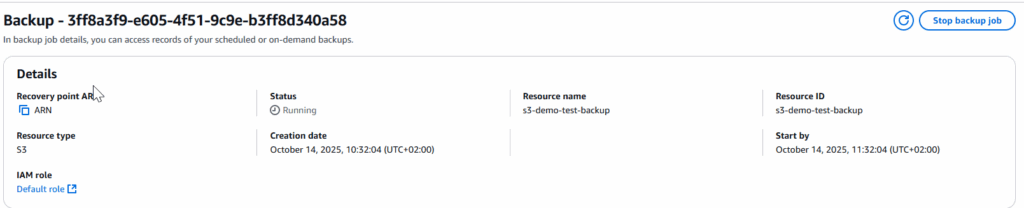
Once created, monitor the backup job from the Jobs tab. When it’s complete, your backup will appear under Protected Resources.

Want Automatic Backups?
Set up a Backup Plan instead of an on-demand backup to continuously protect your S3 data. You can configure:
- Daily/weekly/monthly backup frequencies
- Lifecycle rules for moving backups to cold storage (when supported)
- Cross-region replication (optional)
Learn More
For more details, check the
Conclusion
Using AWS Backup for S3 is a smart and scalable way to protect your object data without relying on scripts, third-party tools, or manual workflows. With encryption, incremental backups, policy-based automation, and centralized monitoring, AWS Backup provides a strong foundation for your data resilience strategy.
If you haven’t started backing up your S3 buckets yet, now is the time to implement this best practice.
For more articles on topics check out Let’s Talk About DevOps